CS5 provides better support for include files and PHP
You could edit WordPress files in previous versions of Dreamweaver, but version CS5 takes that support to a whole new level.
Dreamweaver CS5 can handle multiple levels of include files, so you can use it to edit even the most complex themes, and it includes better PHP libraries, so you can do more complex programming, with better resources at your finger tips.
1. You can use any version of Dreamweaver to edit posts
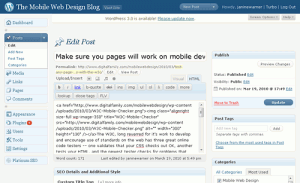 You can use Dreamweaver (even older versions, such as CS3 and CS4) to create and edit posts for a WordPress blog in much the way you would create and edit any other content in Dreamweaver.
You can use Dreamweaver (even older versions, such as CS3 and CS4) to create and edit posts for a WordPress blog in much the way you would create and edit any other content in Dreamweaver.
Simply create a new page in Dreamweaver, enter the text you want in you post, design it to the look the way you ant it, and then copy and paste the code into the post editor in WordPress.
Note: If you use CSS, you’ll need to copy the styles into the CSS file using the WordPress Editor.
2. To load a WordPress theme into Dreamweaver, you have to set up a server on your computer
If you want to create and edit themes in Dreamweaver, you’ll need to start by setting up your own computer to work as a Web server.
You’ll need to install far more than Dreamweaver and WordPress, you’ll also need a MySQL database and PHP.
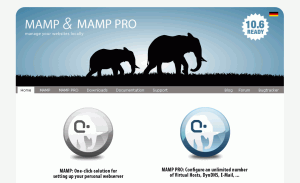 Fortunately, you can get everything you need in one complete package that’s easy to install on these sites:
Fortunately, you can get everything you need in one complete package that’s easy to install on these sites:
www.mamp.info (for Mac)
www.apachefriends.org/en/xampp.html (for Windows, Mac, and Linux)
You’ll find detailed instructions in this tutorial for how to set up a local web server and MySql database on your computer to run WordPress, Joomla, or any CMS with Dreamweaver
Once you have a web server est up on your local computer, you can set up a local version of your WordPress blog and edit the css files, php files, and everything else in Dreamweaver on your computer. It’s very cool, but it is a bit more complex than working on the average web site.
