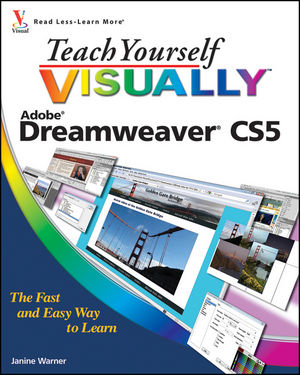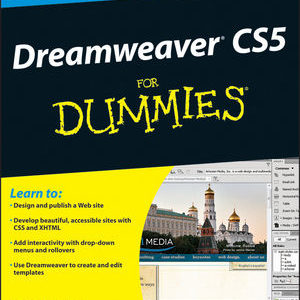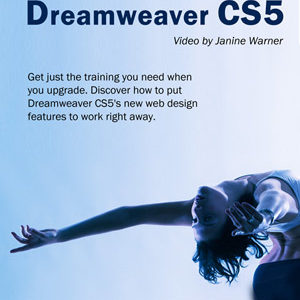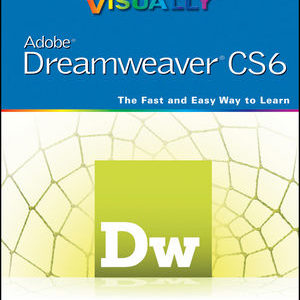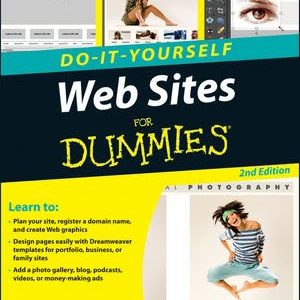Description
By Janine Warner
Wiley Publishing
If you prefer a visual reference (instead of pages of boring gray text) you’re sure to appreciate this fully-illustrated. full-color guide to Dreamweaver CS5.
Each step includes a screenshot so you can see exactly what you’re doing as you go from the basics of Web design to creating complex page designs and even adding multimedia to your pages.
Discover how to:
- Create a new site in Dreamweaver
- Design and preview a Web page
- Format text and resize images
- Create a rollover image
- Open linked pages in new windows
- Work with cascading style sheets
- Upload pages and test your site
Table of Contents
Chapter 1: Getting Started with Dreamweaver
Introducing the World Wide Web.
Explore the Many Ways to Design a Web Page.
Plan Your Web Site.
Start Dreamweaver on a PC.
Start Dreamweaver on a Macintosh.
Tour the Dreamweaver Interface on a PC.
Tour the Dreamweaver Interface on a Macintosh.
Show or Hide a Window.
Exit Dreamweaver.
Get Help.
Chapter 2: Setting Up Your Web Site.
Define a New Web Site.
Create a New Web Page.
Add a Title to a Web Page.
Save a Web Page.
Preview a Web Page in a Browser.
Chapter 3: Exploring the Dreamweaver Interface.
Choose a Workspace Layout.
Customize the Document Window.
Format Content with the Properties Inspector.
Open a Panel.
Open and Customize the Insert Panel.
Set Preferences.
Chapter 4: Working with XHTML.
Introducing XHTML.
Work in Design View and Code View.
Explore Head and Body Tags.
Explore Block-Formatting Tags.
Clean Up HTML Code.
View and Edit Head Content.
Make Quick Edits to XHTML Tags.
Using Code Snippets to Add Special Formatting.
Chapter 5: Formatting and Styling Text.
Create a Heading.
Create Paragraphs.
Create Line Breaks.
Indent Paragraphs with Blockquote.
Create Lists.
Insert Common Special Characters.
Insert Other Special Characters.
Copy Text from Another Document.
Chapter 6: Working with Images and Multimedia.
Insert an Image into a Web Page.
Wrap Text around an Image.
Add Space around an Image.
Crop an Image.
Resize an Image.
Open an Image in an Image Editor.
Add a Background Image.
Change the Background Color.
Change Text Colors.
Insert a Flash File.
Insert Flash Video Files.
Create a Rollover Image.
Insert a Video from YouTube.
Chapter 7: Creating Hyperlinks.
Link to Other Pages in Your Web Site.
Link to Another Web Site.
Using an Image As a Link.
Create a Jump Link within a Page.
Create a Link to Another File Type.
Create an Image Map.
Create a Link Using the Files Panel.
Open a Linked Page in a New Browser Window.
Create an Email Link.
Check Links.
Change the Color of Links on a Page.
Chapter 8: Editing the Table Design in a Web Page.
Insert a Table into a Web Page.
Insert Content into a Table.
Change the Background Color of a Table.
Change the Cell Padding in a Table.
Change the Cell Spacing in a Table.
Insert a Table inside a Table Cell.
Change the Alignment of Cell Content.
Insert or Delete a Row or Column.
Split or Merge Table Cells.
Change the Dimensions of a Cell.
Change the Dimensions of a Table.
Using Percentages for Table Width.
Format a Table with CSS.
Chapter 9: Creating Pages with Frames.
Introducing Frames.
Open the Frames Panel.
Insert a Predefined Frameset.
Divide a Page into Frames.
Create a Nested Frame.
Change the Attributes of a Frame.
Add Content to a Frame.
Delete a Frame.
Name a Frame.
Create a Link to a Frame.
Format Frame Borders.
Control Scroll Bars in Frames.
Control Resizing in Frames.
Chapter 10: Creating Web-Based Forms.
Introducing Forms.
Define a Form Area.
Add a Text Field to a Form.
Add a Check Box to a Form.
Add a Radio Button to a Form.
Add a List/Menu to a Form.
Add a Button to a Form.
Chapter 11: Using Library Items and Templates.
Introducing Library Items and Templates.
View Library Items and Templates.
Create a Library Item.
Insert a Library Item.
Edit and Update a Library Item on Your Pages.
Detach Library Content for Editing.
Create a Template.
Set an Editable Region in a Template.
Create a Page from a Template.
Edit a Template to Update Web Pages Created with It.
Chapter 12: Creating and Applying Cascading Style Sheets.
Introducing Cascading Style Sheets.
Edit Styles with the Properties Inspector.
Create a Class Style.
Apply a Class Style.
Edit a Style.
Customize an HTML Tag.
Change the Font Face.
Change the Font Size.
Change the Font Color.
Change Font and Text Colors.
Create Styles with the Page Properties Dialog Box.
Create an External Style Sheet.
Attach an External Style Sheet.
Edit an External Style Sheet.
Chapter 13: Designing a Web Site with CSS.
Introducing CSS Layouts.
Create a Web Page with a CSS Layout.
Edit a CSS Layout.
Add an Image to the Header.
Add Images to a CSS Layout.
Using Floats to Align Element.
Change the Dimensions of a CSS Layout.
Change the Color of a Headline.
Create a Compound Style.
Create an AP Div with Content.
Resize and Reposition AP Divs.
Change the Stacking Order of AP Divs.
Create a Nested AP Div.
Chapter 14: Publishing a Web Site.
Publish Your Web Site.
Using the Site Window.
Add Web Browsers for Testing Pages.
Preview Your Pages in Multiple Web Browsers.
Organize Your Files and Folders.
Set Up a Remote Site.
Connect to a Remote Site.
Upload Files to a Web Server.
Download Files from a Web Server.
Synchronize Your Local and Remote Sites.
Chapter 15: Maintaining a Web Site.
View Visual Aids.
Manage Site Assets.
Add Content with the Assets Panel.
Specify Favorite Assets.
Check a Page In or Out.
Make Design Notes.
Run a Site Report.
Change a Link Sitewide.
Find and Replace Text.
Chapter 16: Adding Interactivity with Spry and JavaScript.
Introducing Spry and Behaviors.
Create a Drop-Down Menu.
Edit a Drop-Down Menu.
Create Tabbed Panels.
Add Content to Tabbed Panels.
Edit Tabbed Panels.
Using the Open Browser Window Behavior.
Each Teach Yourself VISUALLY book offers these key features:
- Helpful sidebars that offer practical tips and tricks
- Full-color screen shots that demonstrate each task
- Succinct explanations that walk you through step by step
- Two-page lessons that break big topics into bite-sized modules
Templates and other goodies
Looking for templates or graphics for one of our books? Visit our Reader’s Corner.