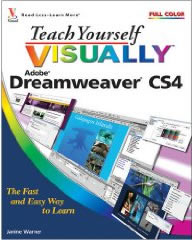 You’ve come to the right place to download project files and find tips for Dreamweaver instructors and students.
You’ve come to the right place to download project files and find tips for Dreamweaver instructors and students.
Instructor tips and resources
Below, you’ll find a few tips about the key points to focus on as you cover each chapter.
Project Files
Use the navigation options on the right for quick access to project files, or read through the chapter-by-chapter descriptions below for more details, as well as links to download all related files.
Project files are complete Web site folders, which include the graphics, html pages, and other files used in the book. These are completed versions of the sites featured in the chapters.
To download project files, click on a download link and select the option to save the file to your hard drive. When the download is complete, double click to unzip the file and you’ll find a folder with all of the HTML pages, images, and other files featured in the book. (Tip: Before you start working with any of these sites, make sure to complete the site set up process covered in Chapter 2.)
Chapter 1
Overview: This chapter provides an introduction to the basics, including how to launch Dreamweaver on a Mac or PC.
Project Files: There are no project files for this chapter.
Instructor Tips: After teaching Web design for many years, I’ve found it helpful to give students a good overview of the many ways you can create a Web site, including Tables vs. Frames vs. CSS, before getting into the detailed instructions for any of these topics.
Chapter 2
Overview: This chapter covers the site set up process, a crucial first step to creating or editing any Web site in Dreamweaver.
Project Files: There are no project files for this chapter.
Instructor Tips: Don’t let students skip the site set up process, even if they are working on an existing site or using any of the project files included with the book.
Chapter 3
Overview: This chapter explores the many panels, dialogs, and other features in Dreamweaver.
Project Files: There are no project files for this chapter. Some of the features in this chapter can only be viewed with an HTML page open, but you can open any page from any of the other sites included as project files or simply create a new blank page.
Instructor Tips: This chapter can seem a bit dull, especially if students are anxious to start building Web pages right away, but remind them that getting to know the program will help them work more efficiently.
Chapter 4
Overview: This chapter provides a basic introduction to XHTML, the code behind Web pages. Extensible Hypertext Markup Language (XHTML) is the formatting language used to create Web pages. When you open an XHTML page in a Web browser, the code tells the browser how to display the text, images, and other content.
Project Files: Download the Lion Web site for use with the lessons in this chapter.
Instructor Tips: Why XHTML? By default, Dreamweaver writes XHTML instead of HTML because XHTML is a stricter version of HTML that is designed to comply with contemporary Web standards. The two are very similar, but all tags in XHTML must be written in lower case and must have a close tag.
Chapter 5
Overview: This chapter covers the basics of formatting and styling Text in Dreamweaver.
Project Files: Download the ShareWords site for use with the lessons in this chapter.
Instructor Tips: Many people who are new to Web design are confused about when to use CSS instead of, or in addition to, HTML tags. The simple answer is: use standard HTML tags, such as the H1 heading tag or the UL unordered list tag, whenever possible, then use CSS to redefine the tags to change formatting. In this chapter, you’ll learn basic HTML options, in Chapters 12 and 13, you’ll find instructions for combining HTML tags with CSS.
Chapter 6
Overview: This chapter begins with basic image features, such as inserting and aligning images, and progresses to more advanced options, including how to add Flash animation and video files, as well as how to create a rollover image.
Project Files:Download the version of the Galapagos site with Multimeda. This version features the Flash files used in this chapter. (Note: This is not a complete Web site, but each lesson in the chapter corresponds to a page in this site and that includes the images, text, and/or Flash files used that lesson. The CSS version of the Galapagos site is featured in a later chapter.)
Instructor Tips: This chapter covers image alignment using XHTML attributes. You’ll find a better, more advanced, method for aligning images using CSS in Chapter 13.
Make sure to note that the steps to insert a Flash file with a .swf extension, such as the slideshow included in the project files, are different from the steps used to insert a Flash video file with a .flv extension, such as the waves.flv file, included in the project files folder. Instructions for inserting both types of Flash files are included in this chapter.
Chapter 7
Overview: This chapter covers the many ways you can create links in Dreamweaver, including links to other Web sites and file types.
Project Files: The site featured in this chapter is the author’s site and is far too large to include in the project files. However, the Galapagos CSS project files folder has everything you need to follow along with the lessons in this chapter, including a PDF file for use in the lesson on pages 114 and 115. Download the Galapagos CSS site for use with this chapter.
Instructor Tips: Creating links in a fundamental aspect of Web design, and it’s a lot easier than most students expect.
Chapter 8
Overview: This chapter reviews Dreamweaver’s features for creating HTML Tables to design pages and format tabular data.
Project Files: Download the Nature Photographer-Tables site for use with the lessons in this chapter. (Note: Make sure you’re using the version with the – Tables included in the name. There are different versions of this site for use with Chapters 11 and 13.)
Instructor Tips: Tables used to be the most common way to create page designs in HTML. However, with the advent of CSS,Tables are no longr recommended for creating most site designs. The one exception, which is featured in this chapter, is that Tables are recommended for tabular data, such as data you might copy into a site from a spreadsheet program, such as Excel, or information that is exported from a database.
Chapter 9
Overview: This chapter reviews Dreamweaver’s features for creating Web sites that use Frames.
Project Files: Download the Summer Fun Family Frames site for use with the lessons in this chapter.
Instructor Tips: Many Web designers today discourage the use of Frames because users can be confused by them and the way they work makes it impossible to link to anything but the front page of a site. They are also not very search engine friendly, which can lead to a lower search engine ranking. Frames still have a place on the Web and Dreamweaver has many features for creating Frames, but if you prefer, this is definitely a chapter you can skip.
Chapter 10
Overview: This chapter reviews Dreamweaver’s features for creating Web-based forms.
Project Files: Download the Digital Family Form for use with the lessons in this chapter.
Instructor Tips: Dreamweaver offers many great features for creating forms for the Web, but to make any form work on a Web site you’ll need a script that runs on your Web server. For a bonus lesson on how to connect a form to a script, check out the Forms Script Tutorial on the Dreamweaver Training Center.
Chapter 11
Overview: This chapter reviews Dreamweaver’s Template and Library features.
Project Files: Download the Nature Photographer-Templates site for use with the lessons in this chapter. (Note: Make sure you’re using the version with the word – Templates included in the name. There are different versions of this site for use with Chapters 8 and 13.)
Instructor Tips: Using templates is the best approach when working on any site that is more than a few pages long. Incorporating navigation links, logos, and other consistent elements in a template makes it faster to create new pages and much easier to update a site in the future. The most challenging aspect of working with templates is the concept of ‘editable’ and not ‘editable’ regions so make sure that students grasp the difference before moving on.
Library items work much like include files on the Web and are handy for elements that you may use on several pages within a subsection of a site or for very consistent elements in a site that is built with multiple templates, such as the copyright code at the bottom of a page.
Chapter 12
Overview: This chapter introduces Cascading Style Sheets (CSS) and Dreamweaver’s CSS features. In this chapter, you find instructions for creating and applying styles. In Chapter 13, you find instructions for designing pages with CSS.
Project Files: Download the Galapagos-CSS site for use with the lessons in this chapter. (Note: Make sure you’re using the version with the word – CSS included in the name. There is a different version of this site for Chapter 6.)
Instructor Tips: Today using CSS is by far the best way to design Web sites, but it’s not the simplest approach. I recommend spending more class time on this chapter and Chapter 13 than any other chapters in the book. You’ll find additional resources and free tutorials with more details on CSS in the Dreamweaver Training Center.
Chapter 13
Overview: This chapter provides instructions for designing pages with CSS. Make sure students have completed Chapter 12 and understand the basics of Cascading Style Sheets (CSS) and Dreamweaver’s CSS features before moving on to this chapter.
Project Files: Download the Nature Photographer-CSS site for use with the lessons in this chapter. (Note: Make sure you’re using the version with the word – CSS included in the name.)
Instructor Tips: This chapter begins with instructions for editing a predesigned CSS layout in Dreamweaver. Using these layouts is not only a great way to get a head start on creating a CSS page design, they’re designed to work well in many different Web browsers. Unfortunately, CSS does not always display the same from one browser to another. There are many techniques for getting around these differences and the CSS layouts included in Dreamweaver are designed with these differences in mind.
The second part of this chapter covers AP Divs, formerly called Layers in Dreamweaver versions MX and 8. Although AP Divs may seem to off an intuitive and precise approach to Web design, they are best used very sparingly because they are not as flexible or as accessible as the CSS layouts covered in the first part of this chapter.
You’ll find additional resources and free tutorials, including an article comparing the use of Tables, Layers (AP Divs) and CSS, in the Dreamweaver Training Center.
Chapter 14
Overview: When you’re ready to publish your Web site on the Internet, you’ll find all the instruction you need to get your site online in this Chapter.
Project Files: The Nature Photographer site is featured in this chapter, and you can use any of the versions of that site featured in this book or encourage students to publish their own Web sites.
Instructor Tips: You’ll need access to a Web server to publish a Web site. If your school does not offer student access to a server, you may want to consider recommending that they purchase space on a commercial Web hosting service.
Chapter 15
Overview: This chapter explores Dreamweaver’s visual aids and asset features.
Project Files: Download the Aquarium site for use as you follow the lessons in this chapter.
Instructor Tips: The features covered in this chapter are handy, but not as crucial as some of the other features covered in this book. If you’re short of time in your classes, this chapter could be skipped.
Chapter 16
Overview: This chapter covers some of the features in the Spry menu, including how to create drop-down menus and tabbed panels.
Project Files: For this chapter, you can use any of the sites featured in any of the chapters of this book.
Instructor Tips: The Spry options are designed to make it easier to create site features that use AJAX. Asynchronous JavaScript and XML, better known by the acronym AJAX, combines advanced Web technologies to create highly interactive features. Beware that creating these features is relatively easy, thanks to the Spry menu, but editing the menus, panels, and other options once you’ve added them to your pages requires a fairly sophisticated knowledge of CSS. Refer to Chapters 12 and 13 for help with editing the CSS for these features. You’ll find additional tutorials on working with AJAX and editing drop-down menus in the Dreamweaver Training Center.
